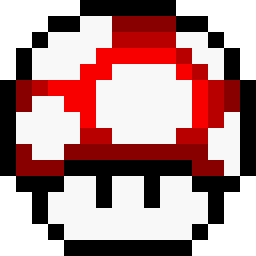2023-02-01
By following these steps, you should be able to get your Nintendo Switch connected to your TV and back to gaming in no time.
The Nintendo Switch is a popular gaming console that allows players to enjoy their favorite games on the go or at home on a TV. However, some users have reported issues with connecting the Switch to their TV. If you're experiencing this problem, here are 12 ways to try and fix it:
-
Check the HDMI cable: Make sure the HDMI cable is securely plugged in to both the Switch dock and the TV.
-
Check the TV's input: Make sure the TV is set to the correct input for the Switch. If the TV is on the wrong input, the Switch's image won't be displayed.
-
Power cycle the Switch: Turn off the Switch and unplug it from the dock. Wait a few seconds, then plug it back in and turn it on.
-
Power cycle the TV: Turn off the TV, unplug it from the wall, and wait a few seconds. Then plug it back in and turn it on.
-
Check the TV's resolution: Make sure the TV's resolution is set to match the Switch's. This can usually be found in the TV's settings menu.
-
Check for firmware updates: Go to the System Settings on the Switch and check for any available updates. Make sure your Switch is connected to the internet.
-
Make sure the Switch is properly docked: Make sure the Switch is securely inserted into the dock, with the logo facing up.
-
Try a different HDMI port: If the Switch still isn't working, try plugging it into a different HDMI port on the TV.
-
Check for physical damage: Make sure there is no physical damage to the HDMI cable or the Switch dock, as this can prevent the connection from working properly.
-
Try a different HDMI cable: If all else fails, try using a different HDMI cable.
-
Check for other devices connected: Make sure that no other devices are connected to the TV's HDMI ports. This can sometimes cause conflicts that prevent the Switch from connecting.
-
Contact Nintendo Support: If none of the above steps have worked, you may need to contact Nintendo Support for further assistance.